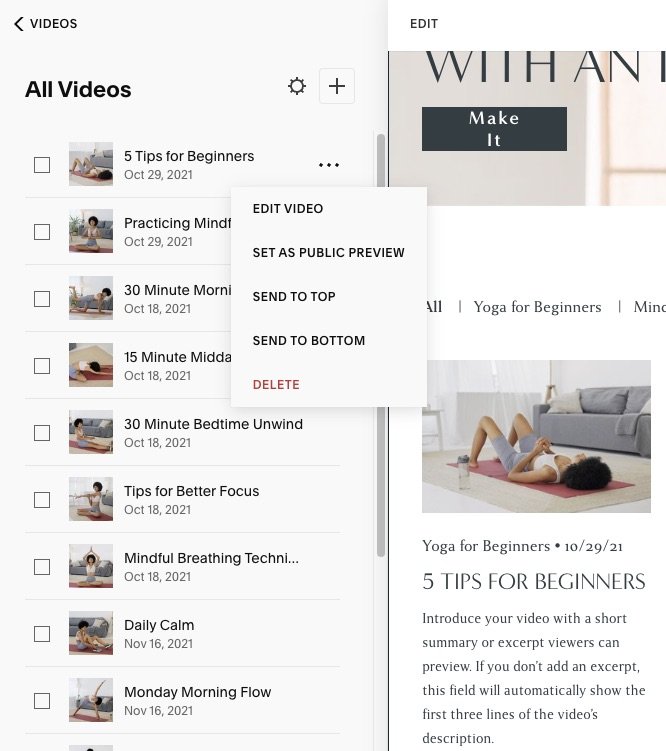How to Set Up a Paywall to Monetize Squarespace Blogs & Videos
Have you ever dreamed of monetizing your blog or video content on your Squarespace website but didn’t want to shell out extra $$ every month for a course or membership add-ons?
If so, you're in the right place! In this article, I'll guide you through the process of setting up a paywall on your Squarespace blog or video collections.
The step-by-step process is outlined at a high level below, but for the full detailed demonstration, you can watch the companion video on my YouTube channel (the demo starts at 2:05) 😉
Understanding Squarespace Paywalls
Squarespace recently added the ability to set up paywalls for blog and video collections in version 7.1.
This feature is fantastic for creating exclusive content for your specific audiences like email list subscribers, clients, students, podcast listeners, etc.
You get the idea!
Also, don’t let the term “paywall” confuse you into thinking that the content behind the paywall must have a price. If you have content you want to be free but only for certain groups, you do have the option of offering it for free. (More on that later).
One critical aspect to keep in mind is that the paywall applies to the entire collection page—whether it's a blog or video collection.
So, if you want some content to remain free to the public, you’ll need to separate them into different collection pages. You can’t have paywalled and non-paywalled content in the same blog or video collection.
You can set specific blog posts or videos in the collection to be available for preview so people can get a taste of the content before signing up. I’ll go over this in detail shortly.
Setting Up Your Paywall
For this tutorial, I am setting up a paywall on a video collection; however, the same process applies to both video and blog collections.
Here are the steps to follow:
Create A Pricing Plan
Step 1: Navigate to Your Collection Page
First, go to the collection page (either blog or video) that you wish to monetize. Remember, the paywall will apply to the entire collection. If you want to have both free and paid content, you’ll need to create separate collection pages for each.
Step 2: Select the Monetize Option
Within the selected collection page, click on the option to monetize your content. This will prompt you to create a pricing plan.
Step 3: Set Up the Pricing Plan
You'll see a default setup, but can tailor it to your needs. Here’s how:
1. Title and Description:
Enter a title, such as "Intro to Yoga Membership Videos," and provide a brief description.
2. Additional Benefits:
List any extra benefits members will receive.
3. Pricing Options:
You have three options, and you can only select one option. You can’t mix and match!
Fixed Amount: This is a one-time payment plan. After completing the payments, members have permanent access to the content. Enter your price and choose the number of payments (e.g., $15 every month for six months or 1 payment of $120).
Subscription: Set recurring payments (e.g., $15 per month or $500 per year). You can adjust the frequency to weekly, monthly, annually, etc. You can have more than one subscription option set up, so people can pay annually, monthly, or weekly. Their subscription will then need to be renewed in order to continue accessing the content.
Free: This one is self-explanatory 😉
Step 4: Include Additional Products
If you have other digital products on your Squarespace website that you want to bundle with this offer, you can add them here:
Step 5: Sign-up limits:
You can also set date-based sign-up limits. Examples of this may be if you're running a special promotion or workshop that you only want to be available for purchase during a certain time period.
Customize the Paywall Page
Once the plan is created, you'll be redirected to the main collection pane. Now, you need to customize the Paywall page that visitors/subscribers see.
You don’t have a lot of flexibility with the design or layout, but you can customize the welcome message and the visibility of the paywall page.
Visibility relates to where/when visitors will see the paywall page when they go to the collection.
There are three options for videos:
On the video player only
On video detail pages
All content.
And two options for blogs:
Blog posts only
Blog overview & blog posts
Enable Free Previews (Optional)
If you want to offer potential buyers a taste of your content, set some videos (or blog posts) as public previews. This can help them decide whether or not to complete their purchase.
To do this, click the three dots next to each video or blog you want to set as a preview and click “SET AS PUBLIC PREVIEW.”
When you’re done, the selected video/post will show a “Preview” graphic on the main page.
How to Collect Paywall Payments
To handle transactions smoothly and ensure you get paid, you must have a payment processor like Stripe, PayPal, or Squarespace Payments connected to your Squarespace account.
If you haven’t already done this, go to Selling>>Payments or hit the forward slash key (‘/’) to open the search menu and type “Payments.” From there you will be guided through connection your choice of payment processor.
Summary
Setting up a paywall on your Squarespace site is a powerful way to monetize your content with minimal hassle. By following these steps, you can offer exclusive content to paying customers while still maintaining some free content to attract a broader audience.
Paywalls are available on all Business and Commerce Squarespace website plans at no additional cost and can be added to Personal plans by purchasing the Digital Products add-on.
If you have any questions, are considering trying Squarespace Invoicing out, or already used it and want to share your experience, feel free to drop a comment below.
If you enjoyed this content and want to see more, please subscribe to my newsletter for updates on new posts, resources, and insider tips.
You may also find these articles helpful: